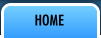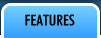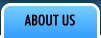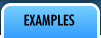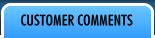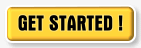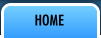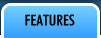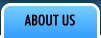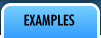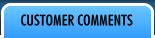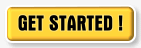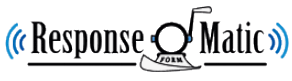|

Frequently Asked Questions
- Do I need to know
how to code HTML or do any 'programming' to create a form?
No!!! We have an easy- to-use Form Wizard
that lets you choose which kind of input fields you want to
add to your form. Simply choose the kind of field you want
and type in a label for your field. You can even specify whether
your field should be a required field or not. Keep adding as
many fields as you like! After
you've added all your fields, simply save your form and let
Response-o-matic automatically generates
the HTML code for you.
Simply copy and paste the HTML code into your webpage and upload
it to your server. Your form is ready to use!
-
How
do I receive the information that is submitted from my
forms?
The information that is submitted from your form is sent
to the e-mail address in your FORM setup. An email is sent
out immediately after the form submitted. A copy of your
form submission is also stored online in your Response-o-matic
Account. You have the option to delete individual form submissions
in your account if you do not want to keep your submission.
- Can I modify my form after I
get it into my webpage editor?
You should only modify the colours, text size and 'look' of your
form in your web editor. We do NOT recommend you modify the input field
names or add any input fields using HTML in your webpage editor. Log
back into your account to add additional fields and copy and paste
the HTML for those new fields into your form.
- I
am not receiving emails of my form submission, but when I log into
my account they are there! Why aren't you sending me my emails?
Response-o-matic.com ALWAYS attempts to email the form submission
out to you immediately. Possible reasons why your email is not being
received are:
1) Your form submissions
are being labelled as being "JUNK" , "SPAM" or
could be in your email DELETED folder. Many webhosters
are aggressively trying to block form submissions that they may interpret
as being SPAM. If you have a web-based interface for your email account,
log onto your email account and mark email that is coming from us
as NOT SPAM. If you do not know how to mark emails as NOT SPAM, contact
your webhoster. 2) The email address you entered in your form
set up is either incorrectly typed or not entered at all. Check
the FORM SETUP step in your form to verify that your email address
is correct.
3) Emails are being rejected by your ISP (for
various reasons). In your logged in account, we display ALL
form submissions to you. If a form submission email was rejected by
your ISP, it will be labelled " This
message was not accepted by your ISP". Simply click on the
link and it will give you information regarding the bounced email.
Report this information to your ISP to get this problem sorted out. This
message was not accepted by your ISP". Simply click on the
link and it will give you information regarding the bounced email.
Report this information to your ISP to get this problem sorted out.
- My autoresponder
is not emailing the autoresponder information to the form submitter.
Why?
You MUST have a field in your form with the HTML field name of 'email'
for your autoresponder to function properly.
ie. Here's some HTML that has a field name of 'email':
What is your email? <input type="text"
name="email" />
When creating a new form in your account, the Form Wizard provides
by default, an email field and a 'name' field. If you have deleted
the Email field in the Form Wizard in your account, your autoresponder
will not work!
Solution: Log into your account, click on Edit Autoresponder for your
form. You will then be prompted to re-add the EMAIL field back into
the form. Move the email field around if you want and then click on
"SAVE..All done my Form!". Copy and paste the new HTML code
back into your web-page.
- Can I customize the 'error'
page that the user sees when they have not filled out a field?
No. Unfortunately at this time you cannot customize the 'error' page.
You can however add 'javascript' error checking on the form if you
know how to code in javascript. Unfortunately we do not support or
provide information on how to program in javascript. We do have some
international customers who have developed javascript error checking
to provide 'Non-English' language error messages.
Do
you have a question that needs an answer? Contact
Us! |